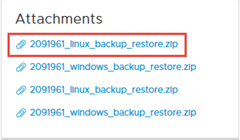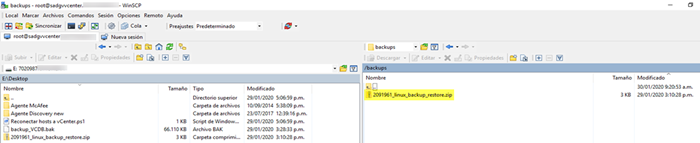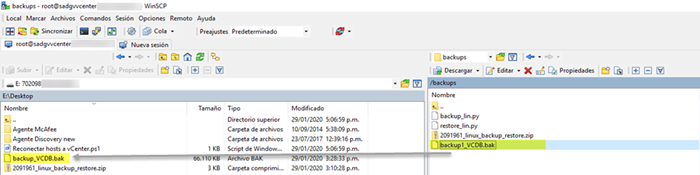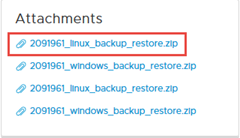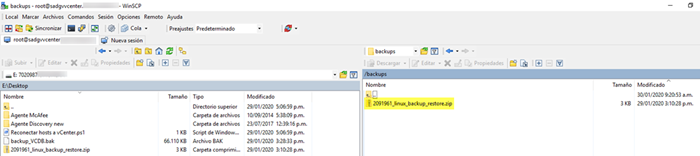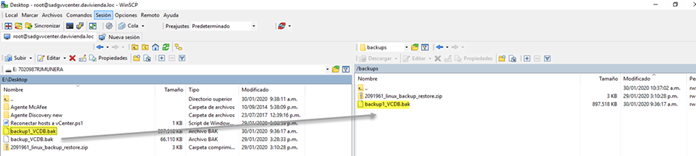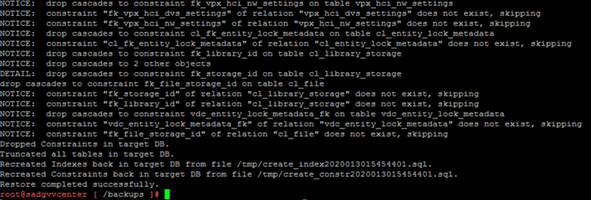At first, we need to download the backup and restore package from the Oficial KB (https://kb.vmware.com/s/article/2091961) and copy to VCSA following the next steps.
1. Download the package from the official BK VMware website.
2. Login in to the vCSA, create a directory and copy the file by using WinSCP into the VCSA.
# mkdir /backups/
Second, execute the backup procedure.
1. Unzip the files by running this command.
# Unzip 2091961_linux_backup_respote.zip
2. Make the file backup_lin.py executable.
# chmod 700 /backups/backup_lin.py
3. Run the following command to execute the backup.
# python backup_lin.py –f backup1_VCDB.bak
4. Copy the backup file to a safe location.
Third, execute the restore procedure.
1. Login in to the new VCSA, create a directory and copy the file by using WinSCP into the new VCSA.
# mkdir /backups/
2. Copy the file you saved into the new VCSA.
3. Unzip the files by running this command.
# Unzip 2091961_linux_backup_restore.zip
4. Make the file restore_lin.py executable.
# chmod 700 /backups/restore_lin.py
5. Stop the following services.
For 6.7 and 6.5:
service-control –stop vmware-vpxd
service-control –stop vmware-content-library
For 6.0:
service-control –stop vmware-vpxd
service-control –stop vmware-vdcs
6. Run the following command to execute the restore.
# python restore_lin.py –f backup1_VCDB.bak
At the end of the restore you see something like this.
7. Start the VMware services.
For 6.7 and 6.5:
service-control –start vmware-vpxd
service-control –start vmware-content-library
For 6.0:
service-control –start vmware-vpxd
service-control –start vmware-vdcs
IMPORTANT:
When you login into vCenter Server again, you need to reconnect the ESXi hosts.
Hoping you have enjoyed this post, see you next time.